

We have some tips for people who are investigating the measures that can be taken with the WhatsApp Privacy Agreement coming up many times recently. Here are some things you can do to be least affected by the Privacy Policies.
The things described here certainly do not harm your Whatsapp account, we will help make your account more secure by making changes through the privacy settings within the Whatsapp application.
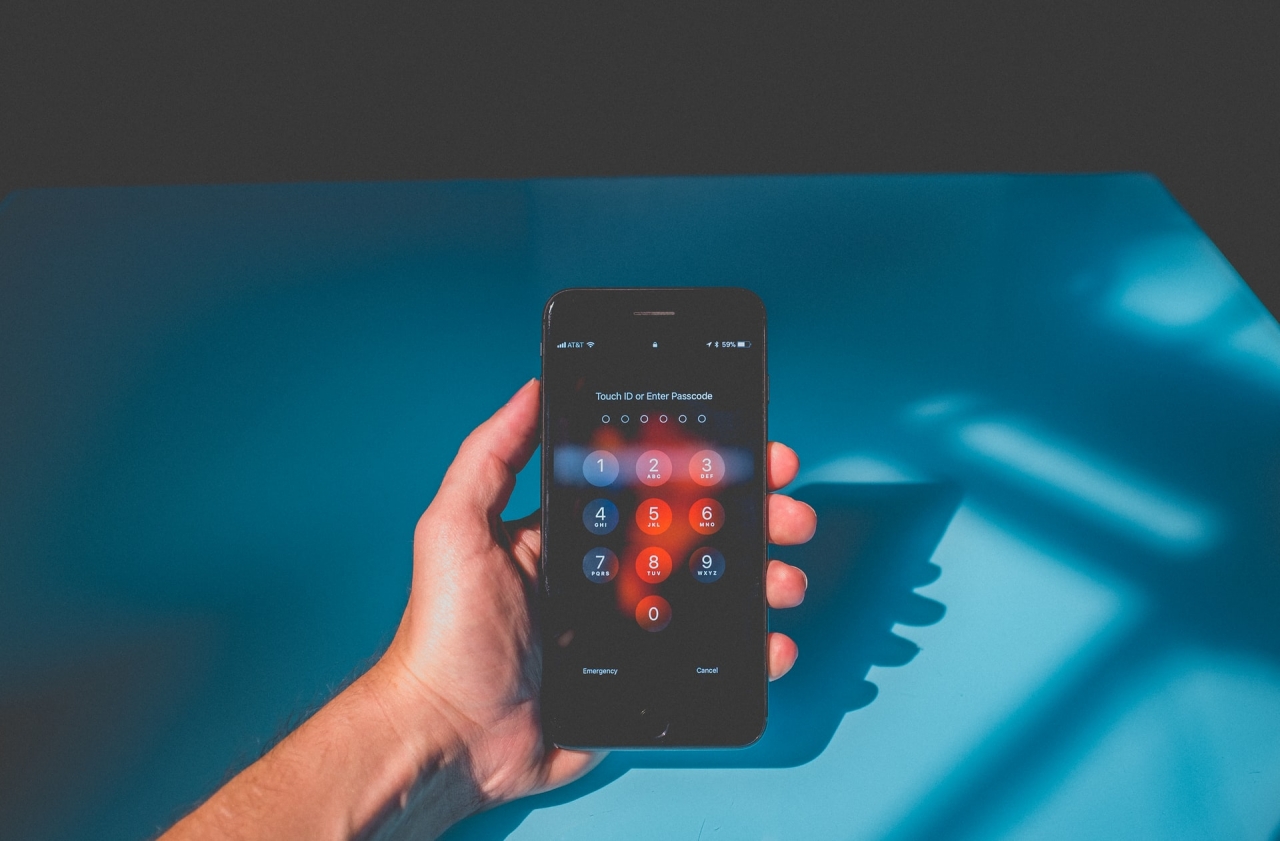
Enabling this option limits the chances of someone else seeing conversations in the app if the users leave their mobile phones unattended due to a bug or distraction. To activate this tool;
You are supposed to go into its options and select the lock with the fingerprint or face recognition option.

This is an important security measure to protect your account from theft. Using this option, even if the attacker succeeds in obtaining the activation code to use the account on another device, this access code, configured as follows, will be required. To activate;
Another thing you should know about this is that you should never give verification codes to third parties. It should be noted that the application does not request any information from users via SMS - WhatsApp or other messaging services or phone calls.
If a WhatsApp message requesting such data is received from an unknown user, it is recommended to block and report the user through the options that appear on the screen. It is also recommended that you regularly check which devices are open for Whatsapp Web sessions and avoid logging in on shared devices.

This tool, which is available for several months, when activated ensures that chats disappear automatically 7 days after they are sent. This option can be used in both private and group dialogs. For private conversations, both people can turn temporary messages on or off. In groups, only those who lead them will have control to do this.
To use this function, you need to open the corresponding conversation, tap the name of the contact, then "Temporary messages", then "Continue" and finally "Activated".
To disable the option, you need to repeat these steps but hit the "Disabled" button.
It should be noted that this does not prevent the recipient from taking a screenshot; A message that is considered private can go viral this way. Also, replies or referrals are not deleted, so if someone quotes a message or shares it with others, the message will be visible. Backups and media files stored outside of the platform are also not deleted. In other words, if someone copied or downloaded content on their mobile device, it will still be there.

You must configure your account so that the data other users can see is limited. In this sense, you need to go to Settings / Account / Privacy and select "no one" where it says "last seen" so no one can see when you were last seen.
Regarding the section that says "Profile photo", you can choose to view it only by your people.
In this way, you can prevent people who have reached your number indirectly from understanding who you are.
You can also disable read receipts in the Privacy section so that no one can see if the messages have been read. Likewise, you can configure your Situations so that they can only be seen by some people instead of "everyone". Here you can also manage the list of blocked contacts.
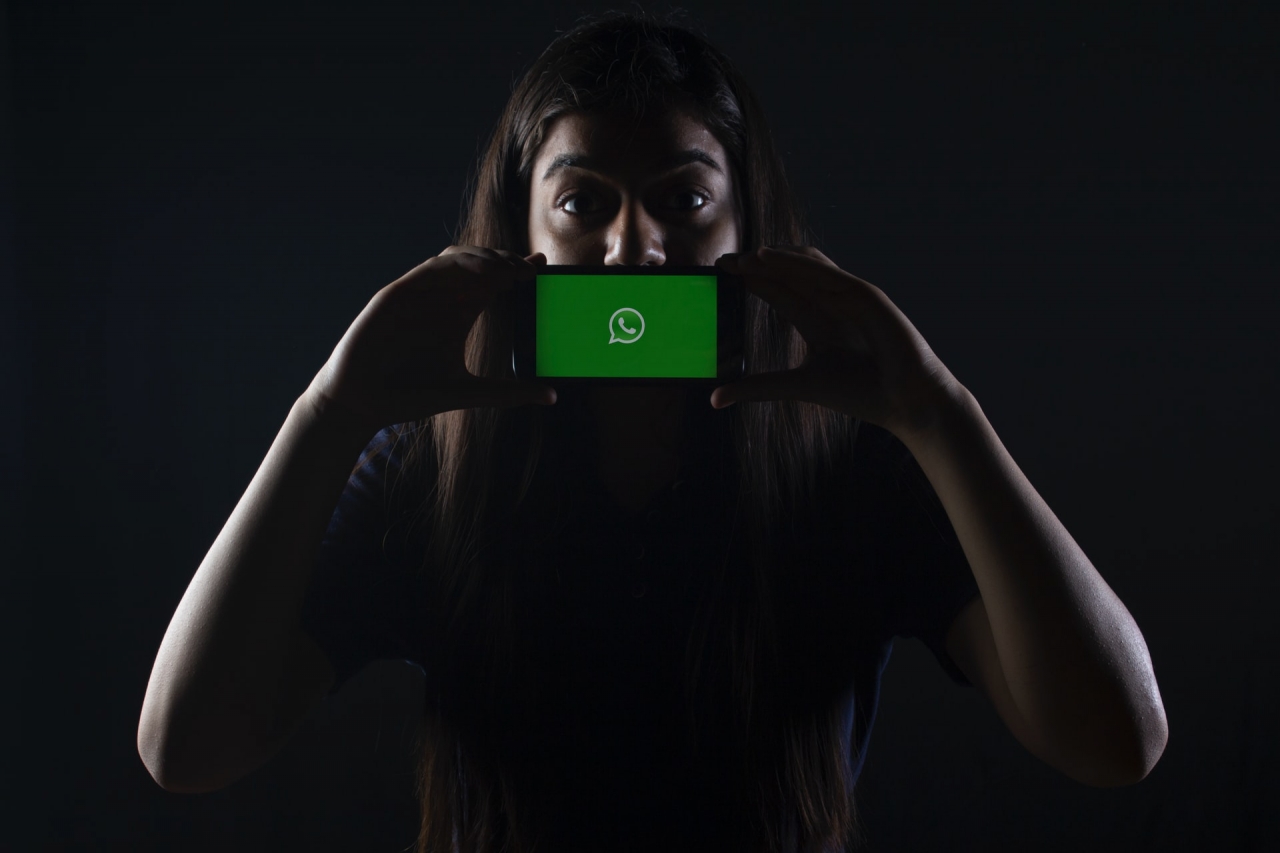
It is possible to block a user for whatever reason by going into the chat, then going to Settings / Other and selecting block there. But if someone is sending annoying, threatening, or inappropriate messages for any reason, there is one more step to be taken. In these cases, you can directly select another tool, Report, in that section.
When using this option, it should be noted that the latest messages from this person will be sent to WhatsApp in support of the report made. When you hit Report, you will see a legendary message telling the user to be aware of the situation.